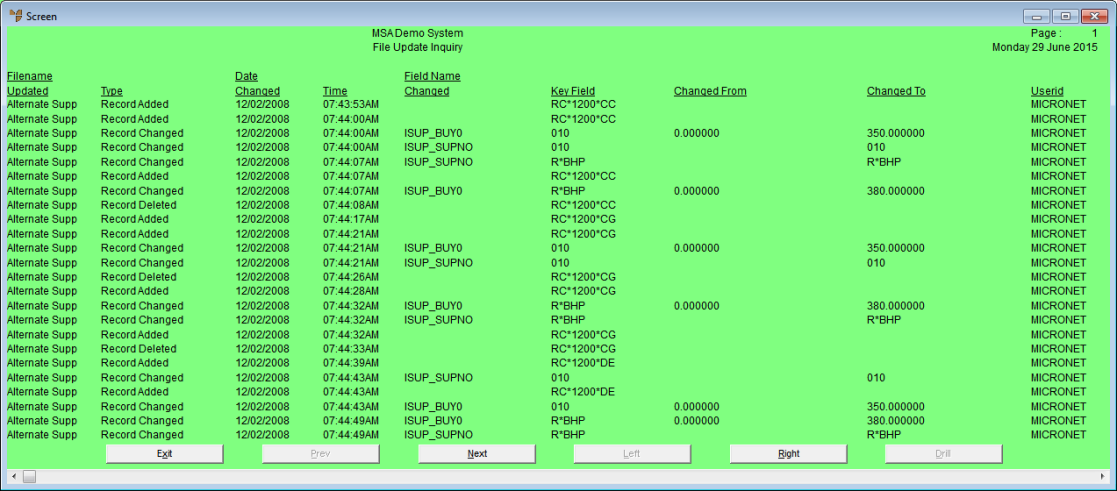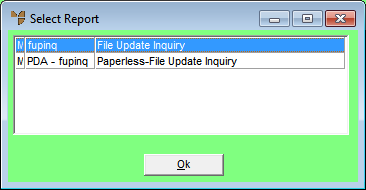
You use the File Update Inquiries option to print or display a report of all changes made to your Micronet master files which are stored in the audit file. You can customise the output of this report using the Micronet Report Generator (refer to "Reports - Report Generator").
Refer to "File - File Update Inquiries".
Micronet displays the Select Report screen.
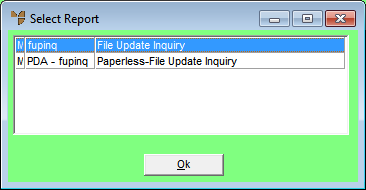
Micronet displays a User Defined Questions screen, which differs depending on the report layout you selected. This screen shows the User Defined Questions screen for the File Update Inquiry layout.

Micronet displays the Select Output Device screen.
|
|
|
Reference For more details on these options, refer to "Selecting the Output for Inquiries and Reports". |
Micronet displays, prints or saves the File Update Inquiry report.